Fast PDF Compressor
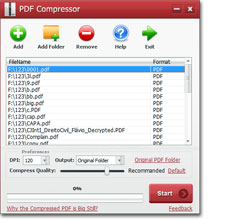 PDF compression
PDF compression is the automatic reduction in the size of a PDF file, to make it compatible with web uploads, and printing. Most PDF files are usually bulky because of the information in them. So instead of deleting some information, why not try using
PDF compressor software.
It's not every day you get to see a PDF compressor that does its work at a
fast rate. Compressing of PDF files should be something everyone can do without stress. DF Compressor software reduces the size of your PDF file dramatically while making sure that no quality is lost. It enables you to upload your files faster, attaching it to emails, without worrying about the size of the file. After compressing your file, it then takes up lesser storage space than it would have initially.
There are so many advantages of compressing your files. Files gotten from scanned images can be huge, resulting in difficulty in transmission. With PDF Compressor, you can reduce it at a rapid rate, and also clear up your storage space. PDF Compressor does its work at a high-speed rate, unlike some other PDF compressors. Plus, you don't need to install Adobe Acrobat before you can use it.
PDF Compressor is a Windows utility that fast compresses PDF text files and scanned files. It also compresses files from as high as 40mb to as low as 1-4mb. With this software tool, users are at liberty to change the compressing value to get their desired content quality. Using this software comes with a lot of perks, even as a novice, you won't encounter any difficulty while using it. Download the software, and you are good to go.
Another exciting feature, the PDF Compressor packs is its
batch mode. You aren't restricted to compressing one PDF file at a time. You can easily compress hundreds of PDF files at the same time, at a fast rate.
The best part of this tool is compressing speed. It shrinks PDF file size with a fast compressing engine and compresses PDF documents at the highest speed. So PDF Compressor will save a lot of time for you if you have hundreds of PDF files need to be compressed.
When using this PDF Compressor, you don't have to worry about your original files been tampered with. It saves the compressed file separately without overwriting the original file. To make things easier, you can select a specified folder for the compressed PDF files to be stored, and it automatically saves it there for you.
Most PDF files are protected. Hence it becomes difficult to edit or even compress it. But with the PDF Compressor, the restriction can be automatically removed, without damaging the PDF file.
Let's do a quick rundown of how to compress your PDF file without compromising/reducing its quality:
PDF files are generally not bulky in size, but when they included scanned images, their size skyrockets. To compress it without losing quality, this is what to do.
1 -
Download and Install the PDF Compressor after you have done this, for quicker access, run the shortcut on your desktop.
2 - Open it, and click on the Add button.
3 - Then drag and drop the selected PDF files into the tool. Remember, you can choose as many PDF files as you want.
4 - There are two options; Scanned PDF and Text PDF. Depending on which category your PDF file falls into if it is a Scanned PDF. Adjust the Compress quality slider to Standard for the best quality. But if you aren't satisfied with it, you can either increase or reduce the DPI value.
5 - If it is a text PDF, drag the Compress quality to achieve your required Compression quality.
6 - And then, you select the folder you want your compressed file to enter. You can overwrite, save in the original folder, or customize whichever one works best for you.
7 - Next click "start to start." That's all. Your compression is in progress, and you can keep the tab through a progress bar located at the bottom.
Note: A scanned PDF file is one that consists of scanned images, and its content cannot be copied or selected. A text PDF file is one you can copy and select its content, and it is created by Word or other editors.
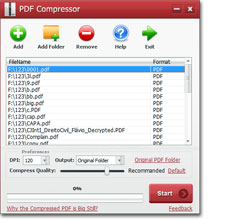 PDF compression is the automatic reduction in the size of a PDF file, to make it compatible with web uploads, and printing. Most PDF files are usually bulky because of the information in them. So instead of deleting some information, why not try using PDF compressor software.
It's not every day you get to see a PDF compressor that does its work at a fast rate. Compressing of PDF files should be something everyone can do without stress. DF Compressor software reduces the size of your PDF file dramatically while making sure that no quality is lost. It enables you to upload your files faster, attaching it to emails, without worrying about the size of the file. After compressing your file, it then takes up lesser storage space than it would have initially.
There are so many advantages of compressing your files. Files gotten from scanned images can be huge, resulting in difficulty in transmission. With PDF Compressor, you can reduce it at a rapid rate, and also clear up your storage space. PDF Compressor does its work at a high-speed rate, unlike some other PDF compressors. Plus, you don't need to install Adobe Acrobat before you can use it.
PDF Compressor is a Windows utility that fast compresses PDF text files and scanned files. It also compresses files from as high as 40mb to as low as 1-4mb. With this software tool, users are at liberty to change the compressing value to get their desired content quality. Using this software comes with a lot of perks, even as a novice, you won't encounter any difficulty while using it. Download the software, and you are good to go.
Another exciting feature, the PDF Compressor packs is its batch mode. You aren't restricted to compressing one PDF file at a time. You can easily compress hundreds of PDF files at the same time, at a fast rate.
The best part of this tool is compressing speed. It shrinks PDF file size with a fast compressing engine and compresses PDF documents at the highest speed. So PDF Compressor will save a lot of time for you if you have hundreds of PDF files need to be compressed.
When using this PDF Compressor, you don't have to worry about your original files been tampered with. It saves the compressed file separately without overwriting the original file. To make things easier, you can select a specified folder for the compressed PDF files to be stored, and it automatically saves it there for you.
Most PDF files are protected. Hence it becomes difficult to edit or even compress it. But with the PDF Compressor, the restriction can be automatically removed, without damaging the PDF file.
PDF compression is the automatic reduction in the size of a PDF file, to make it compatible with web uploads, and printing. Most PDF files are usually bulky because of the information in them. So instead of deleting some information, why not try using PDF compressor software.
It's not every day you get to see a PDF compressor that does its work at a fast rate. Compressing of PDF files should be something everyone can do without stress. DF Compressor software reduces the size of your PDF file dramatically while making sure that no quality is lost. It enables you to upload your files faster, attaching it to emails, without worrying about the size of the file. After compressing your file, it then takes up lesser storage space than it would have initially.
There are so many advantages of compressing your files. Files gotten from scanned images can be huge, resulting in difficulty in transmission. With PDF Compressor, you can reduce it at a rapid rate, and also clear up your storage space. PDF Compressor does its work at a high-speed rate, unlike some other PDF compressors. Plus, you don't need to install Adobe Acrobat before you can use it.
PDF Compressor is a Windows utility that fast compresses PDF text files and scanned files. It also compresses files from as high as 40mb to as low as 1-4mb. With this software tool, users are at liberty to change the compressing value to get their desired content quality. Using this software comes with a lot of perks, even as a novice, you won't encounter any difficulty while using it. Download the software, and you are good to go.
Another exciting feature, the PDF Compressor packs is its batch mode. You aren't restricted to compressing one PDF file at a time. You can easily compress hundreds of PDF files at the same time, at a fast rate.
The best part of this tool is compressing speed. It shrinks PDF file size with a fast compressing engine and compresses PDF documents at the highest speed. So PDF Compressor will save a lot of time for you if you have hundreds of PDF files need to be compressed.
When using this PDF Compressor, you don't have to worry about your original files been tampered with. It saves the compressed file separately without overwriting the original file. To make things easier, you can select a specified folder for the compressed PDF files to be stored, and it automatically saves it there for you.
Most PDF files are protected. Hence it becomes difficult to edit or even compress it. But with the PDF Compressor, the restriction can be automatically removed, without damaging the PDF file.