How to Compress PDF Files - Tutorial
1. How to Compress PDF files and Reduce PDF File Size
1- Download PDF Compressor and install from:
http://www.pdfcompressor.net/download.html
2- Click Add button or Add Folder button to add PDF files.
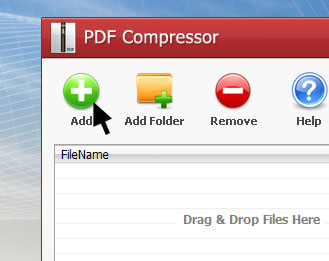
3- Select PDF Type and change the Compress Quality slider or the DPI option, or use the default setting. If you are facing with Text PDF files, please change the PDF Type to "Text PDF".
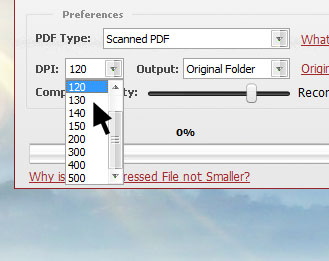
4- Select the Output Path.
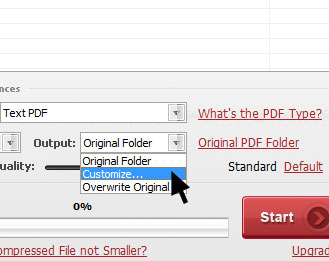
5- Click the Start button to start compressing.
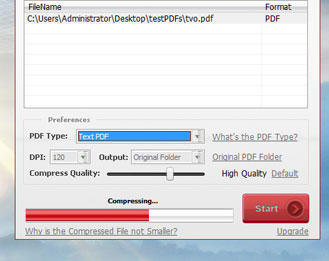
2. Why the compressed PDF file is still big or larger?
Text PDF
Lots of text PDF files have been compressed once created. So the file size could not be reduced anymore.Scanned PDF
First please check if your PDF files are scanned PDF or not. Scanned PDF documents are made from images so that the program can compress it. If the PDF files are text PDFs but you select the PDF Type as Scanned PDF, the compressor will not work properly and make files bigger than before.Another reason may be the PDF file has been compressed already. Once the PDF file has been compressed, you cannot compress it twice.
3. Why the compressed PDF Pages are Blurring (Scanned PDF)?
Please check the Compress Quality and DPI value. If these two values are too low, the compressed PDF file could not keep the good quality. Try to turn the Compress Quality higher than 75% and set the DPI to 120.
How to Use PDF Compressor in Command Line Mode
pdfcompressor.exe -t [PDF Type] -f [filename] -d [DPI] -c [Compress rate] -o [Output folder]
-t PDF Type, Text PDF or Scanned PDF.
Example:
-t textpdf
-t scannedpdf
-f input PDF Filename, you can use more -f to add more than 1 PDF file to the file list.
Example: pdfcompressor.exe -f c:\1.pdf -f c:\2.pdf
-d DPI. The value must be 100, 110, 120, 130, 140, 150, 200, 300, 400, 500
-c Comress Rate. from 10 to 100.
-o Output path.
COMMAND LINE USAGE EXAMPLES:
pdfcompressor.exe -t scannedpdf -f c:\1.pdf -f c:\2.pdf -d 120 -c 85 -o c:\output\
pdfcompressor.exe -t textpdf -f c:\1.pdf -f c:\2.pdf -c 75 -o c:\output\