How to Condense PDF Files? [Resolved]
You cannot refuse the significance of the portable document files in sharing data. PDF files are documents that were designed to maintain their layout and format in different OS environments. Their fixed formatting style was a blessing back in the 90s for printing and viewing.
Reasons for Condensing PDF Files
PDF files are two types: Text PDFs and Image PDFs. Image PDF files usually have thousands of images compiled together as a PDF file. That's why Image PDFs sometimes exceed the maximum limit of data that is allowed to be sent through an email. These are the prominent reasons to condense PDF files.
* Incompatible with sending via email
* Slow downloading speed
* Difficult to store in flash drives
* Reduces the speed of server to process information
These are a few disadvantages of large PDF files, which can only be eliminated by reducing the PDF files.
Condensation of PDF Files
Utilities used to condense the PDF file decrease the components of a PDF file and condense its size. A few PDF downsizing tools work by compromising the standard of the compressed portable documents. Only high-quality condensing tools can reduce the PDF files in the best quality.
PDF Compressor can condense your PDF files without sacrificing the quality of the PDF documents.
What is PDF Compressor?
PDF Compressor is an useful quality tool that lets you condense PDF documents without sacrificing their quality. You can use it to condense large Text and Image PDF documents at a high compression ratio for an excellently compressed PDF file.
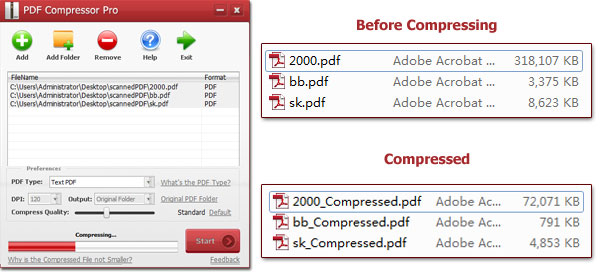
PDF Compressor also allows its users to compress their PDF documents according to the nature of their PDF documents. You can increase or decrease the compression ratio according to your choice. This excellent tool compresses your individual or bulk files instantly and directs them for storing in your selected storage location.
Simple Tutorial for Using PDF Compressor Tool
PDF Compressor is designed for assisting the users in condensing their files with ease. It involves simple steps for condensing PDF files. However, the condensation process for text and image PDF documents has a minor difference. You can follow these tutorials for the condensation of your PDF files through PDF Compressor.
Tutorial for condensation of Text PDF files:
1. Open and run the PDF Compressor on your PC.
2. Select single or multiple Text PDF files for compression by pressing the Add button from the menu bar of the PDF Compressor.
3. Define the type of your PDF in the PDF Compressor.
4. Define the compression ratio for your text PDF file.
5. Finally, set the path of storage for your compressed PDF file. PDF Compressor gives you three choices to save compressed files. Original Folder, Customize, and Overwrite Original.
6. Initiate the compression process by selecting the "Start" button. Your uploaded files in PDF Compressor will be compressed instantly at your command.
Note: You can instruct the PDF Compressor to replace the original document by the compressed PDF file. Overwritten PDF documents are replaced permanently and cannot be recovered by any means. Do not choose to overwrite your PDF file if you need it.
Tutorial for condensation of Image PDF files:
1. Run PDF Compressor in your PC and upload your image PDF files by pressing the "Add" button.
2. Define the format of your PDF file from the given options in PDF Compressor and choose the DPI value for the compressed file by using the sliding bar( high DPI value gives high-quality compressed files). The default DPI value can also be set.
3. Finally, define its location path and storage option the three given options.
4. Press the "Start" button for compression of your PDF files.
Note: Scanned PDF documents are not allowed to choose content in the preview. However, text can be picked in the Text PDF files.
Premium Qualities of PDF Compressor
PDF Compressor is the best tool available to compress PDF files. It offers high value to users by providing the best features. Let's explore the premium features of the PDF Compressor quickly.
1. Condensation of Restricted Files
PDF files restricted by a user or permission password can also be compressed by using the PDF Compressor. PDF Compressor reduces the volume of PDF documents without interfering with the inner content of the file.
2. Compression Ratio
Users can choose the compression ratio for their files to adjust the quality of their compressed files. For a high-quality compressed file, choose the high compression ratio.
3. Customized DPI Value
DPI value means dots per inch. By customizing the DPI in PDF Compressor, you can decide the quality of the compressed result of your PDF files. Choose high DPI value for high-quality compressed PDF files.
4. Compress PDF Files in Bulk
PDF Compressor is a robust and superfast utility that lets the users condense thousands of PDF documents by giving a single command. Bulk processing is a real deal for those dealing with PDF files regularly.
5. No Need of Supporting Software Applications
You are not supposed to download any supporting plug-in or Adobe to use PDF Compressor. Yes, you can condense your PDF documents without installing Adobe Acrobat on your PC.
Download the PDF Compressor and start working instantly on your PDF files Now!