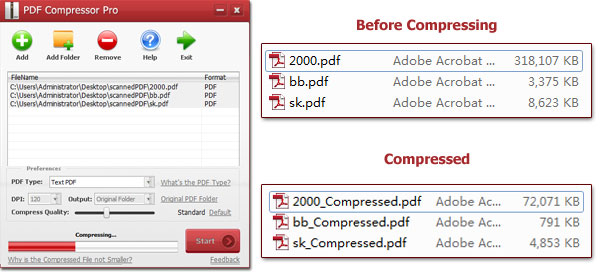How to Downsize the PDF File
PDF documents are the best available choice to send large files online. Data in the PDF files are compressed for a quick and secure file transfer. However, you can downsize your PDF file furthermore for sending bulks of data in a single email.
Advantages of a Downsized PDF File
PDF files containing a higher number of images are bulky in size. The heavier the PDF file, the slower will be the transfer speed. These are the advantages of sending a downsized PDF file.
- Quick file transfer
- Reduced downloading time at the recipient end
- Minimization of Printing Resolution
- Reduced server load
- Less storage space required
- Reduced server load
- User-friendly
These are only a few perks of downsizing the PDF document.
PDF Compressor
PDF Compressor helps the users in downsizing the large PDF files instantly. It is a lightweight compression tool that could reduce the size of Text and scanned PDF files at the high compression ratio. Users can customize the compression value to meet their needs. However, tightly compressed PDF files give poor output results. It is advised to set the compression value practically according to your needs.
PDF Compressor allows the users to customize the storage path of their compressed PDF files. Otherwise, the compression tool saves the compressed documents along with original PDF files.
PDF File Downsizing and Compression
1. Download, install and run the PDF Compressor on your PC.
2. Select the large PDF files for compression by using the "Add" button. You can also copy-paste PDF files to the PDF Compressor.
3. Classify the type of your selected PDF file: Text PDF File or Scanned PDF File.
(Scanned PDF files do not have the option of content selection during the preview. However, text selection is available for Text PDF Files)
4. Select the compression value for your PDF File.
Scanned PDF Files: Adjust the DPI value and Compress Quality slider at a higher or lower point for a good quality compressed file. If unsure, use the default compression settings for your PDF file.
Text PDF File: Adjust the Compress Quality slider for getting the desired compression quality. Select the PDF compression quality modes from these options: Standard, Best Quality, High Quality, and Smallest Filesize. By default, you will get your compressed PDF file in Standard quality.
5. You can choose the storage path for the output file from these options: Original Folder, Customize, Overwrite Original.
The first option saves the compressed output files along with the original PDF document with the original file name captioned as "compressed." To save the compressed PDF file in your desired location, select the second "Customized" option. The last storage option, "Overwrite Original," replaces the original PDF file with the compressed PDF file.
6. Press the "Start" button to initiate the compression process.
(Overwritten original PDF file cannot be retrieved once it is replaced. Choose your storage paths carefully.)
Main Features of PDF Compressor
PDF compressor is a superlight app that reduces the size of the PDF files. Let's see the exciting features of this PDF Compression tool.
1. Works on Restricted Files
PDF files are often protected by a user and permission password to restrict any changes in these files. It becomes impossible to make a slight change in the format of restricted files. However, you can compress the restricted files as well by using the PDF compressor.
2. High Compression Ratio
PDF Compressor lets the users choose the compression ratio of their choice. The customization of the compression ratio affects the quality of the compressed file — a high compression ratio results in the high-quality output of compressed PDF files.
3. High-quality File Compression
Unlike the most PDF downsizing softwares, this compression tool gives high-quality compressed files for both Scanned and text PDF files. The customized selection of Compression and DPI values are crucial for excellent results.
4. Bulk File Compressions
By using the PDF Compressor, you can also compress thousands of PDF files at once. Select your PDF files and initiate the compression process. You will receive compressed PDF files instantly. Bulk file compression is a time-saving option for those who deal with PDF files on a daily basis.
5. Works without Adobe Acrobat
Adobe Acrobat is associated with PDF files. Generally, no one can view a PDF file at his/her device without having Adobe Acrobat and its supporting Plug-ins. But, PDF Compressor works fine even without Adobe Acrobat.
6. User-friendly
PDF Compressor has a user-friendly interface. Its simplest and unique features make it an easy to use application. A simple compression process downsizes the PDF files within a few minutes.
7. Fast Processing
PDF Compressor uses simple yet powerful algorithms to process compression requests. You can witness hundreds of PDF files getting compressed at a super-fast speed.