Downsize your PDF files correctly by adjusting the compression values. PDF Compressor lets you enjoy automated compression and finishes your tasks in the shortest time..
Reduce PDF Size not Working? Use the PDF Compressor Correctly
Adobe Systems developed PDF files, and they were made available in 2008 for general usage. PDF documents were designed for easy and uniform viewing eve printing in different machines. For making it possible, the PDF founders designed a file format with no editing options. Due to the fixed properties of the portable document format, the users could not make a single edit. Still, Adobe does not allow changes in PDF files.
Adobe Acrobat for PDF Reduction
Nowadays, Adobe Acrobat DC allows users to optimize their PDF files. In optimization, you can compress your PDF file size. However, the majority of PDF users do not like PDF optimization due to the lack of customization options. PDF optimization is an automated process. You cannot control what the software changes in your document for downsizing your PDF. Uncontrolled optimization often leads to unwanted results. So it is better to avoid it.
Manual Size Reduction by Using a Third-party App
There are tons of third-party tools that offer manual size reduction of PDF documents, but it is hard labor, indeed. You have to choose and perform reduction operations manually on each image and text portions. Furthermore, you might have to delete some data.
Why Do You Not Want To Try Manual PDF Reduction?
Most of the PDF reduction tools are expensive. Users can get their hands on their full features only after paying a hefty subscription fee. Besides all that manual labor and high charges, you might have to compromise on your PDF quality and remove your excess data.
These are some of the answers mentioned above for unsuccessful PDF reduction.
PDF Compressor and Its Detailed Tutorial
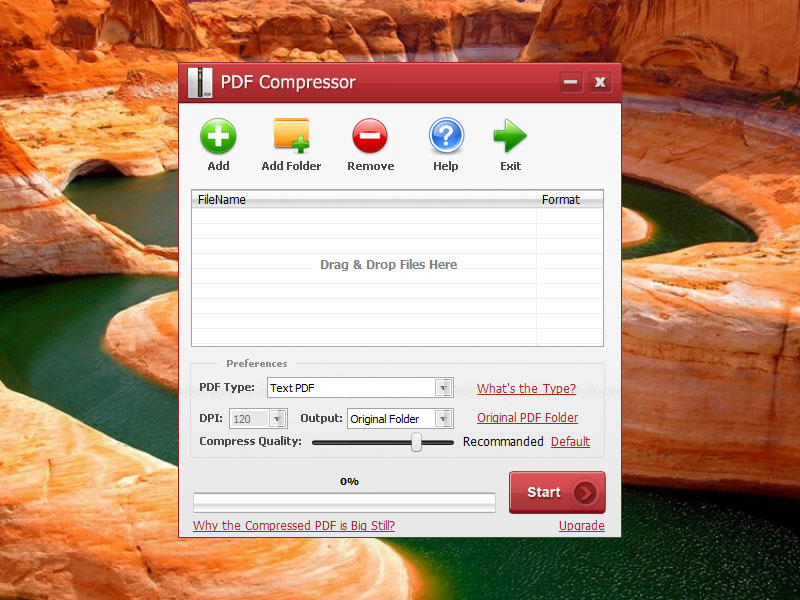
PDF Compressor is one of its kinds due to its highly unique features. It gives users control over the downsizing process of PDF documents. You can tune the compression ratio to up to 10% and downsize your PDF about 1/10 of its original volume without losing your data. You can apply different compression values to get different amounts of downsizing ratio.
PDF Compressor Detailed Tutorial
Download the installation package directly from the official PDF Compressor website. The installation proceeds automatically and takes a short while. After the installation, use the steps stated below to compress your PDF documents. PDF Compressor is efficient at shrinking both the scanned and text PDF documents.
1. Add your PDF file(s) to the tool's File List column. Use either the Add icon or drag your chosen files to the File List.
2. Set the nature of the uploaded PDF file because the compression process works differently for text and image PDFs.
3. Now input the compression value by using the DPI option or the Compress Quality slider. Higher values give high-quality compression.
4. Input the storage destination for your compressed file. You can direct your output file to these storage paths: Original Folder, Customize, and Overwrite Original.
5. Finally, push the Start icon to begin the downsizing process. After the compression process, you can view your compressed PDF by automatic pop up of output location.
Disclaimer: You can process bulk files for batch compression. Set the output destination carefully because the "overwrite original" option is designed to overlap the original file with the compressed file.
Top Advantages of PDF Compressor
Let us explore the PDF Compressor's unique features and learn more about this great desktop utility.
Shrink and Downsize PDF File Size
PDF Compressor is your best option for automated compression. It lets you customize the resolution quality of your output files by using different compression values. You can downsize tons of PDF documents in a short duration.
Supports Restricted PDF Files
Restricted PDF files use a passcode barrier that protects the original content of the file. Any type of alteration is not allowed. However, you can shrink your restricted PDFs without having the passcode.
Unique Compression Modes Designed for Text PDF Documents
Text PDFs can be downsized by using built-in compression modes. You can pick from Best Quality, High Quality, Standard, and Smallest File Size options to customize compression quality. Use the best quality option for best results while the small size offers the lowest quality, among other options. You can pick the Lowest File Size option to downsize your file to the maximum extent.
Fast Compression Process
PDF Compressor uses fast algorithms, and bulk processing of PDF documents finishes in the quickest time. PDF Compressor scans and downsizes hundreds of PDF documents instantly. Do not interrupt the PDF Compressor during the processing for quick results.
Batch Mode
Users can input hundreds of PDF documents to PDF Compressor for bulk downsizing. PDF Compressor's powerful algorithms work faster, and your shrunk files are automatically saved in your chosen output folder.
Original PDF Quality and Format
PDF Compressor is designed with advanced technology that does not mess with your document's original content and settings. Downsized documents contain the original data in compressed form without any significant alterations.
No Adobe Acrobat Installed - No Problem
PDF Compressor works efficiently without Adobe plugins. Users enjoy full features of the PDF Compressor without depending Adobe Reader for support. Advanced processing mechanics make the PDF Compressor the fastest tool around the corner.
To Download PDF Compressor to compress your PDF files correctly, please click the download button here: