The Best Batch PDF File Compressor
Sharing data as PDF files has become quite popular these days. PDF users know that they can send vast amounts of information by using PDF documents. PDF is the abbreviation of Portable Document Format, meaning that a document designed for data transfer. However, you can see that the overstuffing of data in a PDF file results in the following problems.- Sluggish transfer of PDF files over a network
- Lengthy download time
- Minimization of the portable nature of PDF files
- Negatively affecting the pace of the server
- Challenging to save in USB drives
- Impossible to find out relevant information from large PDF documents
- High-chances of losing a big chunk of data because of saving information in one file
Solution for Large PDF Files
Large PDFs are a headache for most users, and they are unsuitable for sharing information online. However, the following things can be done to decrease the volume of bulky PDF files.
- Delete unnecessary pages or chapters from the PDF files
- Split your PDF file into manageable PDF documents of small sizes
- Compress your PDF file to reduce its size without losing your data
The first two solutions have some limitations, and they cannot be applied if the whole bunch of data in the file is useful. So far, compression of bulky PDF files by a file compressor is the best available solution.
PDF Compressor Overview
PDF Compressor is a desktop app that compresses the PDF files without altering their original features. You can download the PDF Compressor and install it on your computer. You only need 14.6 MB to get this useful app to compress PDF files. PDF Compressor allows its users to customize several features of the output PDF documents. Different customization options make the PDF Compressors the best tool among its peers.
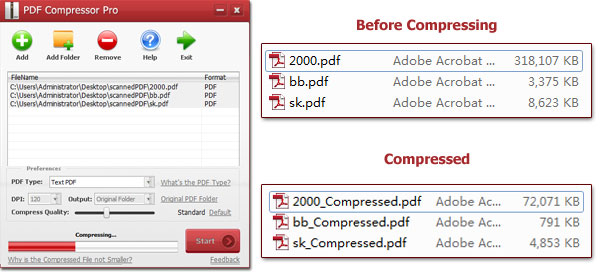
Fantastic Features of PDF Compressor
1. Compresses Restricted Files
Most PDF Compressors cannot process the compression request on protected PDF documents. They lack basic algorithms to surpass the passcode of the file, thus failing to decrease the size of those files. However, PDF Compressor is used to decrease the size of restricted files as well.
2. Customization of Compression Ratio
PDF Compressor has built-in values for the compression unit that can be used to customize the compressed PDF file. The compression ratio is essential for controlling the standard of the compressed file. Use higher compression values to get high-quality compressed files. Users can also set the default compression values in PDF Compressor for PDF files.
3. Controllable Quality of File Compression
You can expect high-quality output in the form of compressed files by using PDF Compressor. PDF Compressor works perfectly fine on the text and scanned PDF files. You can adjust the DPI value and Compression to get printable compressed PDF documents.
4. Batch Compressions of PDF Files
Smart work is crucial for doing any task efficiently. PDF Compressor lets the users compress more than a hundred PDF documents efficiently at a time. Batch compression of PDF files is also a straightforward process that involves uploading and compressing PDF files by using PDF Compressor.
5. No Need of Adobe Acrobat
It is generally perceived that a person must have Adobe Acrobat and supporting plug-ins in his/her PC for checking PDF files. You must be surprised to know that PDF Compressor is a complete program, and it doesn't need Adobe Acrobat for compressing PDF files.
6. Superfast Processing Speed
PDF Compressor consumes less than a minute in processing the compression requests for thousands of PDF files. Give your command to PDF Compressor and see the quick turn around.
7. User-friendly Interface
The design of this tool is based on a simple mechanism. It has three basic steps for compressing PDF files.
Add PDF Files> Set Relevant Values> start and Get Compressed PDF files.
Easy Usage Guide for PDF Compressor
Anyone can use the compression tool due to the short and easy procedure of compression of PDF files.
1. Select several PDF files and upload them to the PDF Compressor. Use the "Add" button or drag your files to the file box.
2. Set compression ratio and DPI values for your PDF files (DPI value is not required for text PDF files)
3. Pick the output storage location for the compressed files from the following folders— Original, Customize, and Overwrite. (selection of Overwrite Original option replaces the real PDF file with compressed files)
4. Start the compression process for your batch of PDF files by pressing the "Start" button.
Download the PDF Compressor tool and use it right away.